Track effects in Kdenlive 0.7.8
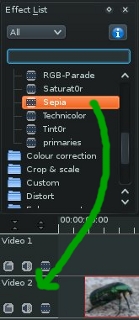
- You want to make a black and white movie
- You need to correct the audio balance of all your clips
So now, with Kdenlive 0.7.8, instead of applying the effect to all clips in timeline, you can simply add the effect to the track, and all clips in that track will have the effect applied.
To apply an effect on a track, just drag & drop an effect from the Effect list widget to your track header (see screenshot on the left). You can then adjust your effect settings just like usual (but note that because we had not enough time, keyframes are not yet supported on track effects).
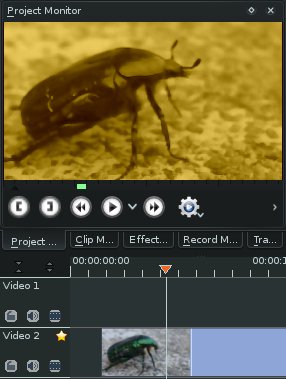
The second screenshot (on the right) shows a sepia effect on track 2. No effect was applied to the clip but since it is on track 2, the sepia effect is applied on it.
We hope that you will find this useful!