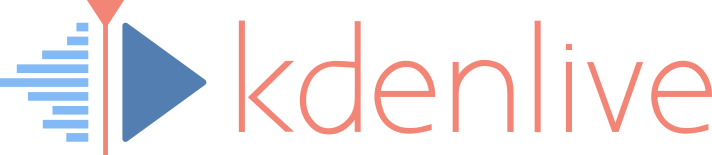![]() Nobody’s perfect. So yes, once in a while you may experience unexpected odd audio mixing in Kdenlive projects. While audio from some tracks will mix properly, audio from certain other tracks mutes all remaining tracks. Rejoice! Kdenlive 16.08 now comes to your rescue.
Nobody’s perfect. So yes, once in a while you may experience unexpected odd audio mixing in Kdenlive projects. While audio from some tracks will mix properly, audio from certain other tracks mutes all remaining tracks. Rejoice! Kdenlive 16.08 now comes to your rescue.
Restoring Audio Mixing
Restoring proper audio mixing is easy:
- Load your project into Kdenlive 16.08 (or later).
- Add a new track to your timeline; whether it’s an audio or video track doesn’t matter.
- Then you may delete this track again, if you don’t plan to use it anyway.
- Check playback.
- Save your project.
No, I’m serious – even if this sounds exactly like clueless support advice. If you now play your project in the timeline, automatic audio mixing across all timeline tracks should work again normally.
Please note that this upgrades your Kdenlive projects to the most recent project version. So you won’t be able to edit it again in an older or ancient Kdenlive version.
As a few of my very own projects had issues with audio mixing I could successfully fix them using Kdenlive 16.08. Enjoy!
Technical Background
During development of Kdenlive 16.08 we found out that, for whatever reasons, the hidden audio mixers used behind the scenes in every Kdenlive projects can sometimes get out of sync with the timeline tracks. These hidden audio mixers are essential to correct audio mixing. You can think of these audio mixers as hidden audio mix transition onto each timeline track, spanning the whole project length. The media engine MLT, which is behind Kdenlive, requires these mixers, as otherwise it simply won’t mix audio. It want to be told what to do.
As a countermeasure to messed-up mixers, Kdenlive now rebuilds these essential, yet hidden audio mixers each time you change the timeline track setup. This ensures that your projects return to a sane audio mixing state whenever adding or removing tracks.