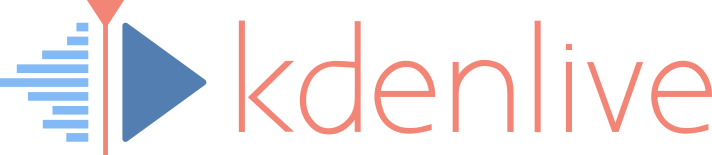Notes
These are the individual steps shown in this HOWTO video:
- Add a Composite & Transform transition to the title clip.
- First keyframe: set the opacity to 0%. This marks the beginning of the fade in (ramp up).
- Second keyframe: add a new keyframe where you want the title to be fully faded in, set the opacity to 100%. Set the type of the keyframe to Linear.
- The rationale to set this keyframe to Linear is that otherwise Kdenlive (MLT) calculates a smooth curve fitting to the previous and following keyframe, causing the opacity value to overshoot. With a maximum possible opacity of 100% you won’t notice. However, when you use a maximum opacity of less than 100%, then this overshooting may become visible.
- Ensure that the first keyframe is Smooth. You can only adjust the type of the first keyframes after you’ve added a second keyframe.
- Third keyframe: add another keyframe near the end where you want to start fading out the title. Leave the opacity at 100%. Set the keyframe type to Smooth.
- Fourth keyframe: add a final keyframe, where you set the opacity to 0%.
Done.
In case you are scratching your head now, why this mixture of smooth and linear interpolated keyframes? Then head over to our new article on the smooth interpolation.