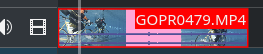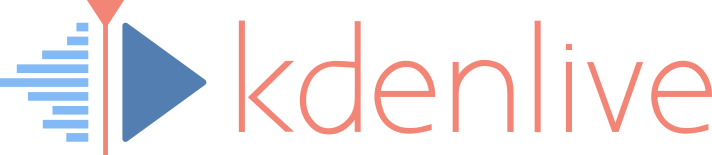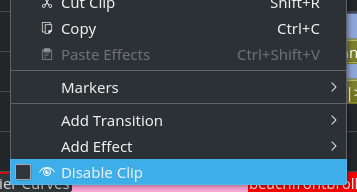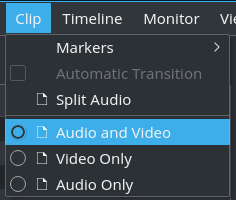![]() Did you know that you can even disable individual timeline clips, not just tracks? And that you can also selectively disable just audio or video for each timeline clip individually?
Did you know that you can even disable individual timeline clips, not just tracks? And that you can also selectively disable just audio or video for each timeline clip individually?
Disabling a Timeline Clip Completely
To completely disable a clip in the timeline without having to remove it:
- Right click on a clip in the timeline.
- Select Disable Clip.
The clip will then be marked with a forbidden sign, next to its title. See below for a visual example.
Repeat the steps above to enable this clip again.
Selectively Disable Only Audio or Video of a Timeline Clip
You can also selectively disable either only audio or only video on a timeline clip, without completely disabling it:
- Select a timeline clip.
- From the main menu, choose:
- Clip > Audio Only to enable only clip audio, or
- Clip > Video Only to enable only clip video.
To enable both audio and video, choose Clip > Audio and Video instead.
Visual Timeline Clip States
video only
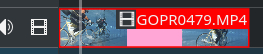
audio only
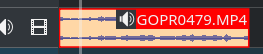
disabled clip
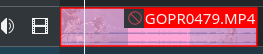
normal clip