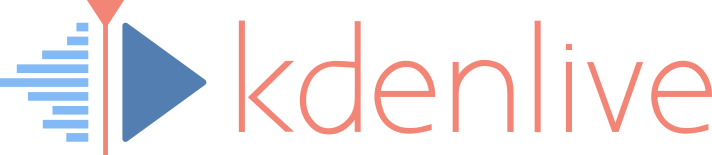Bug reports
On this page you will learn how you can write a proper bug report that contains everything the developers need to know to fix it.
Note: Since April 2015, bug reports are handled by KDE’s bugtracker. The previous Mantis bug tracker is not in use anymore.
If you have a crash at Kdenlive startup or when trying to play a video file, please follow this steps (and read the rest of the page too)
- If you compiled Kdenlive / MLT yourself, make sure you followed all steps described in our instructions
- Check that you don’t have several versions of MLT installed
- Try playing your video file with FFmpeg’s player. From a terminal:
ffplay myvideo.mpg - Try playing your video file with MLT’s player. From a terminal:
melt myvideo.mpg
Include the results of the 4 above steps in your bug report, and always tell us which Kdenlive and MLT version you have!
Step 1: Upgrade to Kdenlive latest release
Please upgrade to the latest released versions of Kdenlive and MLT. We do not answer bug reports for old Kdenlive versions (unless they are still reproducible in latest version).
Step 2: Query open issues
Query open issues on KDE’s bugtracker. Reading the bug page:
- REPORTED or NEEDSINFO is a reported bug, which needs more feedback.
- CONFIRMED means that the bug is reproducible.
- ASSIGNED means that a developer is handling the bug.
- RESOLVED means that the bug was fixed in development version.
Step 3: Report a bug
Before reporting bugs, read the user manual and search the forums for answers. Do not report bugs on Kdenlive versions less than 20.04.0, which are deprecated. For the bug report to be useful, please try to provide the following information:
- Your Kdenlive and MLT version (menu About > About Kdenlive)
- Your OS (Windows, Ubuntu,…) and packaging source (Flatpak, Appimage,…)
- Precise steps to reproduce the bug
- If the bug crashes Kdenlive, provide a backtrace.
- If your report is not a bug, but a feature request select severity: wishlist!
How to get useful crash information (backtrace)
gdb, kdenlive-dbg, libmlt-dbg (package names may slightly change depending on your distro)
When Kdenlive crashes, if the KDE crash handler dialog pops up, you can copy the data it provides. Otherwise, start Kdenlive from a terminal like this:
- Type
gdb kdenlive - After gdb read debug symbols, type
run
flatpak install org.kde.kdenlive.Debug to a command line.
Now you can start the Flatpak from a command line like this:
- Start a shell inside the Kdenlive Flatpak sandbox:
flatpak run --command=sh --devel org.kde.kdenlive - Type
gdb /app/bin/kdenlive - After gdb read debug symbols, type
run
For more details on Flatpak debugging see here: https://docs.flatpak.org/en/latest/debugging.html
- Build Kdenlive with KDE Craft locally as described here.
- Type to the command line
cd C:/CraftRoot/mingw64/bin - Start gdb with
gdb - Start Kdenlive -> get the PID number
attach 3288(replace 3288 by the PID number)- wait on the (gdb) prompt
- type
c
Once you followed the platform specific instructions above to start Kdenlive, you can trigger the bug. When Kdenlive crashes, go to your terminal window and type:
thread apply all bt full
Then press enter until you see the full data. Copy the log to a file and attach it to the bug report.