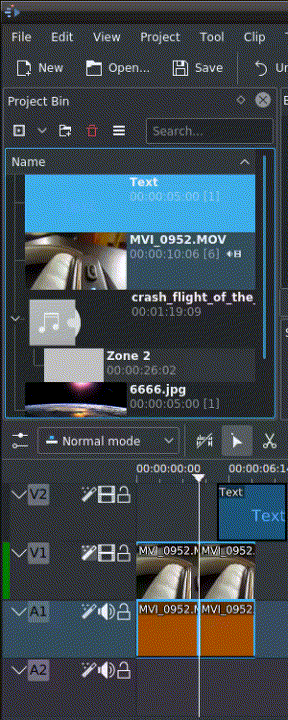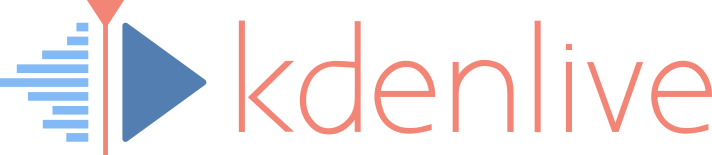Here is a brief introduction to the 3 point editing system.
- Select a clip in the project bin with up/down arrow
- Navigate the clip by the jkl keys or by the left/right arrows and set the IN and the OUT point by the i and o keys.
- Hit t to change to the timeline
- Select a video or audio track in the timeline (up/down arrow key) and set it as source with shift+t.
- Activate the track as target with shortcut a (this connects the track to the source)
- Hit v (insert) or b (overwrite) to add the clip at the play-head position or to fill the selected area in the timeline if it is active. if you need to activate it use the g key.
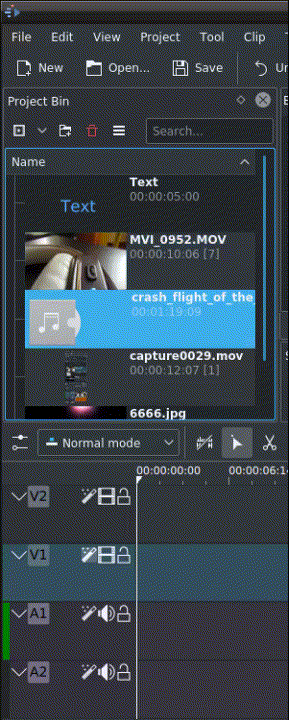
In the following example we want only insert the audio part of a clip in A2 and we want to create a gap in all the other video and audio tracks:
- Activate all the target tracks which contain clips (yellow buttons).
- Activate just the audio source on A2
- Press v (insert).