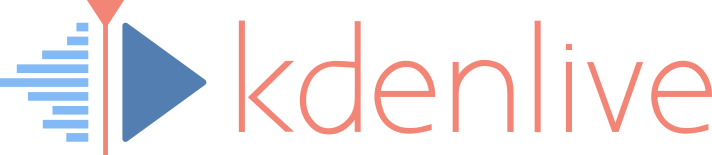![]() Oh well, mistakes do happen. Similar to odd audio mixing behavior in some projects, sometimes, the automatic transparent track compositing may get out of sync. Visual symptoms are that clips on some tracks completely replace clips on lower tracks, instead of getting overlaid with these. Fortunately, curing projects with such de-sync’d opaque tracks is now easy.
Oh well, mistakes do happen. Similar to odd audio mixing behavior in some projects, sometimes, the automatic transparent track compositing may get out of sync. Visual symptoms are that clips on some tracks completely replace clips on lower tracks, instead of getting overlaid with these. Fortunately, curing projects with such de-sync’d opaque tracks is now easy.
The Cure (for Opaque Transparency)
Kdenlive 16.08 comes with the new track compositing control (to be found in the also-new timeline toolbar). In order to rebuild the internal track compositing, simply do this:
- Load your project into Kdenlive 16.08 or later.
- Switch track compositing to None.
- Next, switch back again to either High Quality or Preview.
- Save project.
Done. Your transparent tracks should now be back to the expected correct behavior.
Please note that this upgrades your Kdenlive project to the latest project version.
Technical Background
While working on Kdenlive 16.08, we not only found out the reason for audio mixing issues with some projects. We also found similar desynchronisation of internally added video compositing transitions. Kdenlive creates them behind the scenes in order to create the illusion of layered tracks, that is, transparent tracks. These internal, hidden compositing transitions are required for each video track and span the whole length of a project.
Without such transitions, the MLT media engine inside Kdenlive won’t compose clips stacked onto each other in different tracks. Kdenlive now rebuilds all internally handled track-wise compositing transitions each time you change the timeline compositing mode.