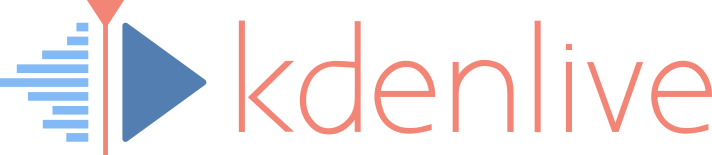![]() In this HOWTO video we show you how to edit the audio volume of a clip using keyframes: learn how to add a Volume effect to adjust the volume of a clip, how to add and edit keyframes in the effect properties, and how to manage and edit keyframes directly in the timeline. Double click to add a keyframe, remove a keyframe by dragging it above or below the clip.
In this HOWTO video we show you how to edit the audio volume of a clip using keyframes: learn how to add a Volume effect to adjust the volume of a clip, how to add and edit keyframes in the effect properties, and how to manage and edit keyframes directly in the timeline. Double click to add a keyframe, remove a keyframe by dragging it above or below the clip.